Create an anchor link
Anchor links (sometimes known as 'jump links') allow users to jump to content on the same page. This can be useful when you are creating a long page and want to link to a specific section, for example in a Table of Contents or a 'Back to top' link.
Add a destination
- Open the component you want the link to jump to (e.g. the heading at the top of the page)
Image
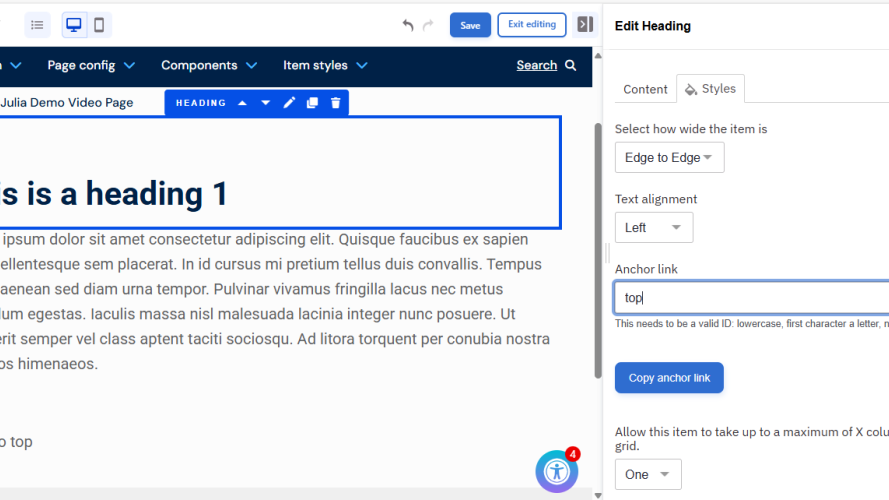
- Enter an anchor name (e.g. top). It must be lowercase, start with a letter, and contain no spaces.
- Click Copy anchor link. The button changes to Anchor copied and briefly turns green.
Image
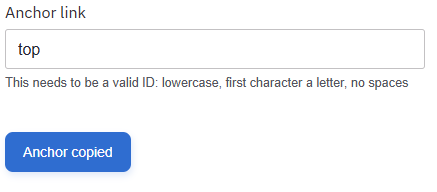
Add the link
- Open the text component where you want to add the link
- Type meaningful link text (e.g., Back to top)
- Highlight the text
- Click the Link icon in the editing toolbar. This is highlighted in the image below:
Image
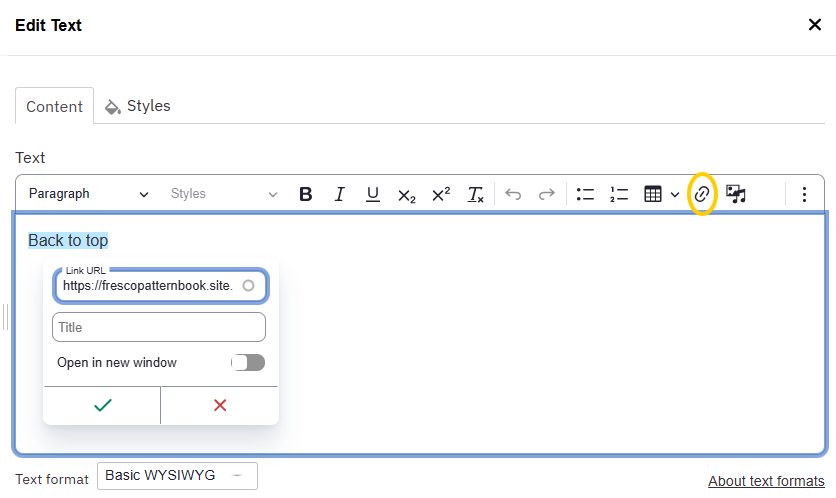
- Paste the copied anchor (e.g., #top) into the Link URL field, then click the green tick to apply
- The text will appear as a link in the preview (blue and underlined)
Image
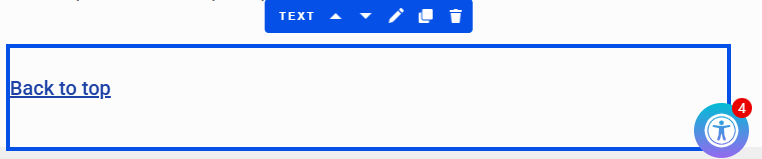
- Save and Exit editing to test the anchor link
