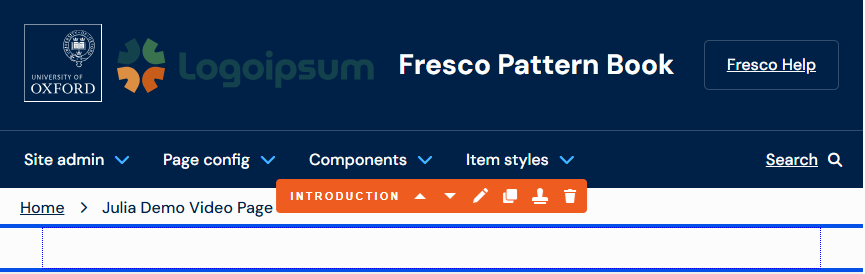Editing a section toolbar
This page covers how to change the colour and label of a section toolbar to allow you to more easily distinguish between sections on a page. This may be helpful if you are working with multiple sections on a page.
Content tab
Select the section you wish to configure, and select 'Content'.
The Content tab contains options to rename the section label and to select a new colour for the toolbar.
Image
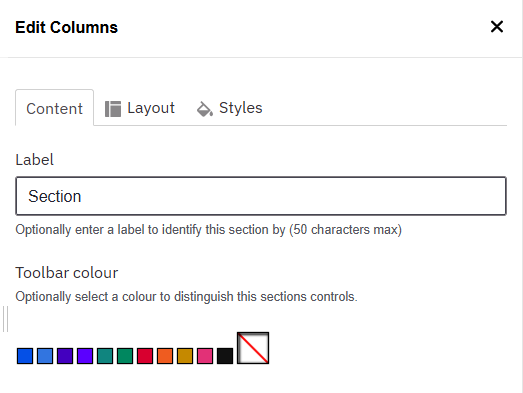
Before and after
This is what the default section toolbar looks like:
Image
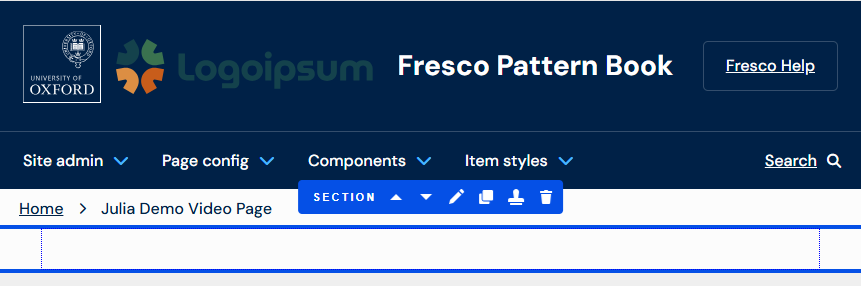
This is what the toolbar looks like after the label and colour options have been changed in the Content tab:
Image